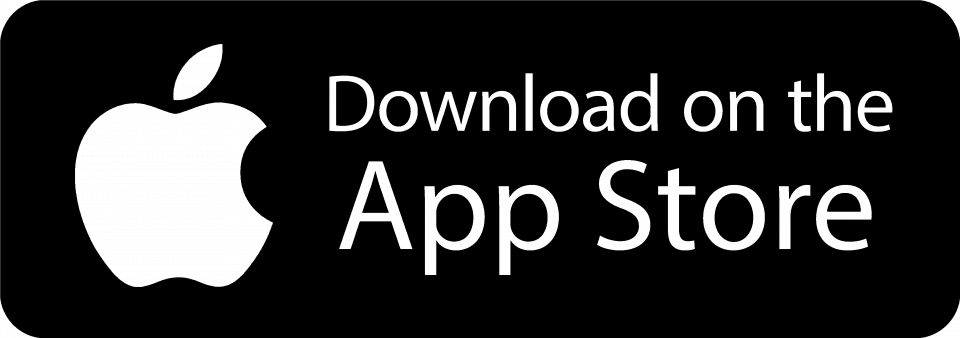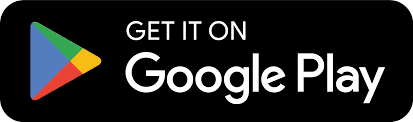To do this, use the search engine in the "Directory" section and enter the first 3 letters of the first or last name of the person you are looking for. The search engine will show you a precise result of the corresponding members in the form of a list or a paper clip, you can then consult their profile and get in touch with them.
- If you are not a lifetime member of the AEHL network or if you are not logged in :
You can only search by last name and/or first name. The result of the query will indicate all possible matches by listing for each, the surname, first name and promotion. This makes it possible to verify that a person is a graduate.
- If you are a life member of the AEHL network:
To access the advanced search, you need to activate your account and identify yourself by entering your login (login email) and your password. You will then have access to the advanced search on different criteria: Last name, First name, Promotion, Diploma, Company, Geolocation...
All lifetime members of the AEHL network can consult your profile or those you have accepted as contacts.
You can manage the confidentiality of your data in the "CONFIDENTIALITY" tab after clicking on "Update your profile".
Here are a few examples of the many possibilities available to you:
- By paying your dues to become a contributing member :)
- By remembering to regularly update your professional and personal contact information on your profile.
- By contributing to the Discussions and Groups sections if available.
- By recommending other graduates from your class to join, the more we will be numerous, the more dynamic our network will be!
- By participating in organized events.
- By organizing events.
- By promoting the school to your company.
- By joining the stamm committees if you have more time to devote to the network. :)
The "Wanted" module will allow you to send an invitation to other graduates of the school who are not yet registered.
Under your user menu, you will find all the graduates of your class who are not yet registered. You can therefore send them a message directly from the form to encourage them to register.
Let's build our network together!
NB: in the directory all the people with the small W icon means that they are not yet registered. You will find a form on their profile page if you want to send them a message directly from the site.
Click on the "Agenda" section
Each event is described in a sheet, which mentions all the necessary practical information: organizer (name and email), place of the meeting, schedules etc... as well as the amount of the participation (if it is a paying event).
Any member of the site can indicate his participation to an event. A ticketing system can be activated allowing you to book your tickets online. If the event is free you can unsubscribe.
Forgot your password?
Go to the login page of the site, then click on the link "Forgot your password" located under the "Login" button and fill in the email address you used to register on the site. A new password will then be sent to you.
First, log in with your current credentials.
Then click on "Update my profile" in the user menu in the right column.
Finally, click on the "Identification" tab.
Enter your new email address or your new password.
For this information to be saved you will need to enter your current password.
You can change your personal data (address, phone number,...) at any time.
Click on the link "Update my profile" in the administrator menu.
Modify your personal information under the "PERSONAL" tab and save your changes.
NB: From this page, you can also modify your identification information, answer statistics questions, change your preferences and manage your privacy levels.
You may request them by clicking on ''Academic Document Request'' under ''Services'' on the main menu. You will have to fill a form and the team in charge will get back to you in due time.
Click on "Discussions", and you will see a list of discussion topics.
You will be able to reply to these topics, send a private message to the person who wrote it, or report abuse.
To view the pages of the site in an optimal way, we recommend you use the following web browsers: FireFox version 3.0.1+, Internet Explorer 7+ with a minimum screen resolution of 1280×768 pixels.
The Flash Player plug-in version 9 or higher is required to download or view some of the site's content. You can download it from the Macromedia website.
Note that Internet Explorer 6 is not supported for this site.
Any identified user of the site can report an abuse, and suggest to the moderator to intervene on a message.
To do so, click on the "Report Abuse" link displayed at the bottom of the message in question.
Just click on "Register" on the home page, enter your first and last name and simply fill in the proposed fields. It is necessary to indicate your civil status name in the name field. If we are missing information such as your email address or if it is no longer valid, you will have to send it to us via the contact form.
Click on the "My Profile" tab in your user menu (right column).
Click in the "Change Photo" frame under your current photo.
Choose the photo of your choice from your computer.
For your information :
The ideal photo is a portrait format (the optimal photo size is 140 x 185 pixels.
You can use the usual formats for JPEG, GIF, PNG images.
Your photo will be resized automatically.
Your profile presents your personal and professional information. It allows you to highlight your experiences, skills and interests. This data allows students and other graduates to know your parkous. You will thus be able to share and communicate together on your areas of expertise. This can be very useful if you are looking for a job or if you want to set up a project.
A well-informed profile makes it easier to be found, identified and facilitates contact.
To send a private message, on the right menu of your dashboard, click on the "Messaging" link. Then enter the first or last name of the member you want to add.
Finally, write and send your message.
N.B: Private messaging does not require an email address.
You will be able to send private messages only to people who have activated their account on the site.
By default all members of the site can send you a request to be part of their contact list. So you have a more direct access and you can contact them more quickly via private messaging and follow their progress more easily. This is also the interest of the network!
You will find all your contacts in the "Contacts" tab on your profile.
Your non-accepted requests will appear in the "My requests" tab.
You can of course refuse a request and delete members from your list at any time.
The company directory includes all the companies linked to a graduate, a recruiter or a job offer.
You will find a sheet for each company where you will find key information, graduates currently working or having worked for the company, recruiters registered on the site and job offers.
Anyone related to that company can update the key information. A wiki system will allow administrators to revert to older versions if there was an error or abuse. The administrator may also have enabled mandatory validation, so you will have to wait for the administrator to validate your changes to see them displayed on the form.
It's up to you to add the information in order to complete your company files and share as much information as possible.
To view a participant's profile for a topic, click on the name at the top of the message.
You will eventually be able to access all their information and send them a private message.
To add a topic, you must first be identified on the site.
First make sure that the subject you wish to discuss does not already exist.
Click on "Discussions" and then click on "Add a topic".
Give a title to the topic, enter your text and validate it.
The topic you have created is immediately published on the site and you can follow all your topics on the "My Topics" section of the Discussions page.
Click on the "Discussions" section.
To find the topics that interest you, you can search by keyword and category.
An account can be deactivated in several cases:
- if it does not comply with the terms of use
- if several members have complained
These measures are taken as a preventive measure to preserve the quality of the network.
Please contact the association if you think it is an error.
To participate in a discussion, you must first be identified on the site.
Click on the "Discussions" section.
In the subject, click on "Reply" at the bottom of the page and enter your answer.
Your answer will be published immediately.